PortalJS Cloud Documentation
Introduction
PortalJS Cloud is a powerful data management platform that enables users to create, manage, and migrate datasets seamlessly via an intuitive UI and API. This document provides a guide to using PortalJS Cloud through the Admin Dashboard, API, and CLI.
1. Using PortalJS Cloud via UI (Admin Dashboard)
PortalJS Cloud provides an Admin Dashboard for managing datasets without requiring technical knowledge. Users can:
- Create new datasets.
- Upload resources (files) directly.
- Manage metadata for datasets.
- View and search existing datasets.
Steps to Use the Admin Dashboard:
-
Login to the PortalJS Cloud Admin Dashboard.
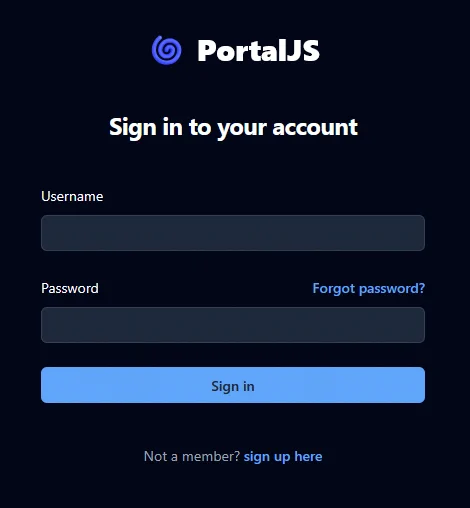
-
Click on "Add Dataset"
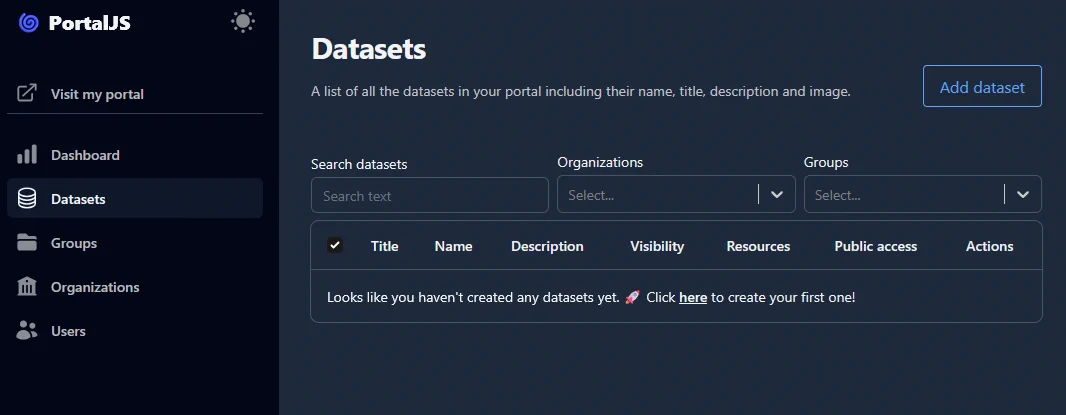
-
Upload a resource (file).
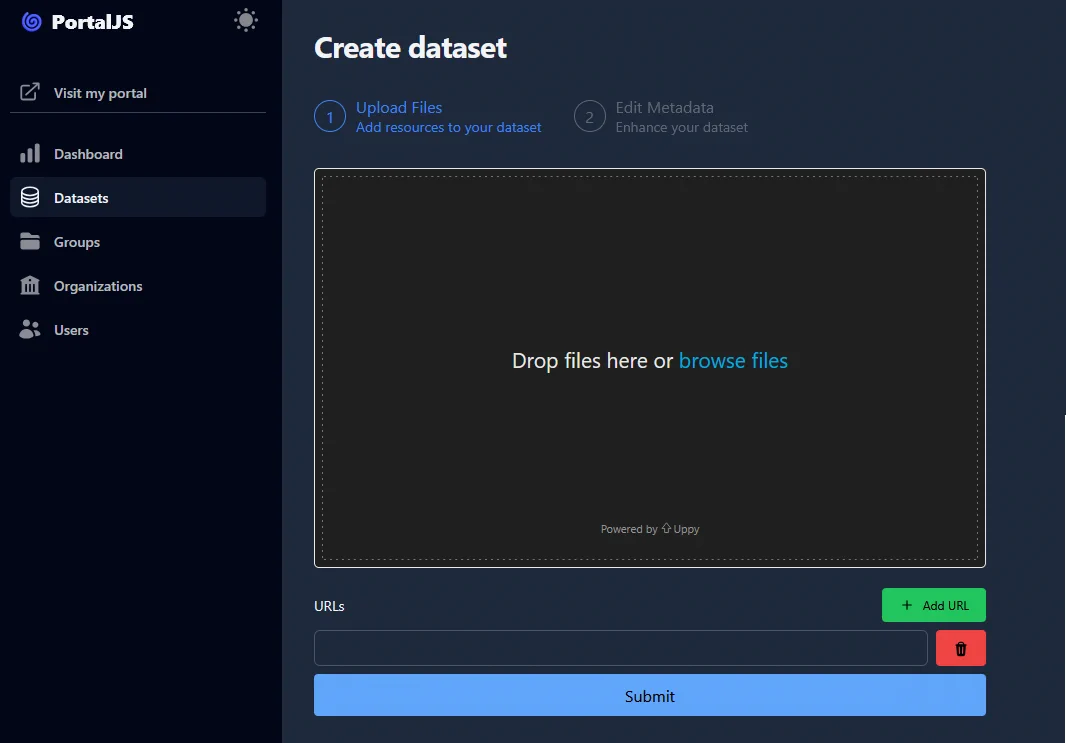
-
Enter the dataset name, description, and relevant metadata (or use the AI generated fields).
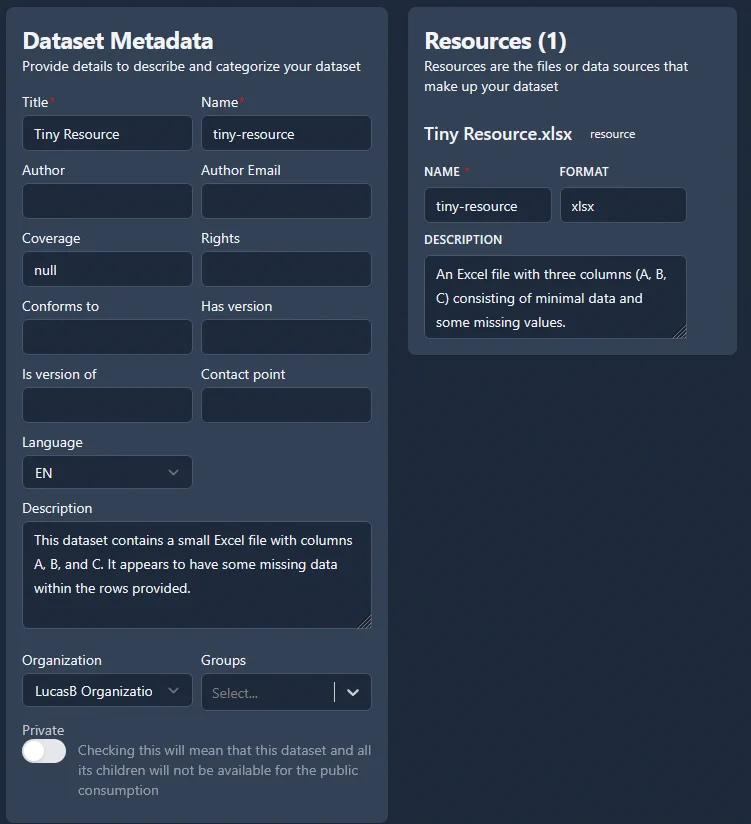
-
Publish the dataset.

-
Access and manage datasets via the dashboard.
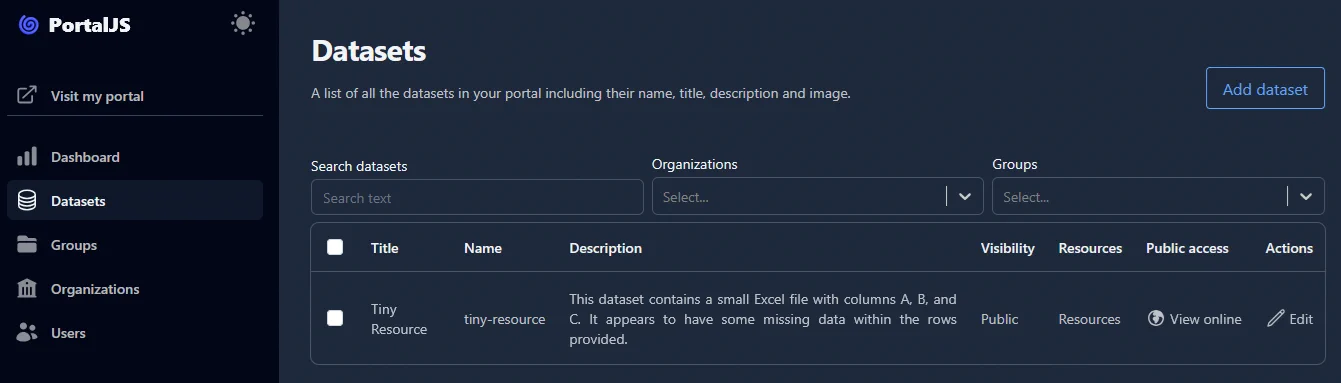
2. Creating Datasets via API
For programmatic access, users can create datasets via API. The API allows dataset creation, metadata updates, and resource uploads.
API Endpoint for Creating a Dataset
Endpoint:
POST /api/3/action/package_create`
Request Payload:
{
"name": "sample-dataset",
"title": "Sample Dataset",
"notes": "This is a test dataset",
"owner_org": "example-org"
}
Response:
{
"success": true,
"result": {
"id": "dataset-id",
"name": "sample-dataset"
}
}
3. Migrating Existing Datasets via API or CLI
Migrating via API
To migrate an existing dataset, use the package_create or package_update endpoints.
Example:
POST /api/3/action/package_update
Request Payload:
{
"id": "existing-dataset-id",
"title": "Updated Dataset Title",
"resources": [
{
"url": "https://example.com/data.csv",
"format": "CSV"
}
]
}
Migrating via CLI
For bulk migration, use the CLI tool:
ckanapi dump datasets -r https://old-portal.com/api/3/ \
| ckanapi load datasets -c portaljs_config.ini
4. Authentication & Configuration for API Access
PortalJS Cloud uses API keys for authentication. To access the API:
- Obtain an API key from the Admin Dashboard.
- Include it in the Authorization header in API requests.
Example:
- Authorization: API_KEY_GOES_HERE
- Configuration File (For CLI Usage)
- Create a configuration file (portaljs_config.ini):
[portaljs]
api_key = YOUR_API_KEY
base_url = https://portaljs.com/api/3/
5. Using resource_upload and resource_create
resource_upload Endpoint
This API generates a pre-signed URL for direct resource uploads.
Endpoint:
POST /api/3/action/resource_upload
Request Payload:
{
"id": "resource-id"
}
Response:
{
"presigned_url": "https://storage.portaljs.com/resources/api_uploads/resource-id"
}
How to Use:
- Request a pre-signed URL using resource_upload.
- Upload the file using an HTTP PUT request to the returned URL.
Example file upload:
curl -X PUT -T "data.csv" "https://storage.portaljs.com/resources/api_uploads/resource-id"
resource_create Endpoint
This API creates a new resource and generates a pre-signed URL automatically.
Endpoint:
POST /api/3/action/resource_create
Request Payload:
{
"package_id": "dataset-id",
"name": "Sample Resource",
"format": "CSV"
}
Response:
{
"id": "new-resource-id",
"presigned_url": "https://storage.portaljs.com/resources/api_uploads/new-resource-id"
}
How to Use:
- Call resource_create to create a new resource.
- The response includes a presigned_url.
- Upload the file using the provided URL.
6. Clear Examples
Creating a Dataset via API
curl -X POST https://portaljs.com/api/3/action/package_create \
-H "Authorization: API_KEY" \
-H "Content-Type: application/json" \
-d '{"name": "sample-dataset", "title": "Sample Dataset", "owner_org": "example-org"}'
Uploading a File via resource_upload
curl -X POST https://portaljs.com/api/3/action/resource_upload \
-H "Authorization: API_KEY" \
-H "Content-Type: application/json" \
-d '{"id": "resource-id"}'
Migrating a Dataset
ckanapi dump datasets -r https://old-portal.com/api/3/ | ckanapi load datasets -c portaljs_config.ini
Conclusion
This documentation provides a step-by-step guide for using PortalJS Cloud via the UI, API, and CLI. It covers dataset creation, migration, authentication, and resource management, including how to use resource_upload and resource_create for seamless file uploads. For further assistance, refer to the official documentation or contact support.